Living in California, the possibility of a mandatory evacuation due to the threat of fire seems to be the new normal. Obviously, you will want to grab things like medication, money, face masks, etc, but what about your computer?
If you have been implementing a comprehensive backup strategy, then depending on your approach, you won’t need to grab much. If you are backing up your data files to one of many available cloud-based storage services (e.g., OneDrive, Dropbox, Google Drive, iCloud Drive, Box, iDrive, or others), then in terms of those files, you don’t need to grab anything. If you are backing up your files to an external hard drive or a network drive via backup software (e.g., Windows 10 File History, Macrium Reflect, Apple Time Machine, etc), then you just need to grab the drive.
A common mistake is not checking whether the backups are actually working. Things change on your computer all the time. Just because backups were working at one time does not mean they are still working. It is crucial that you periodically confirm that current backups are taking place.
If you don’t have a backup strategy or backups aren’t working, then you will have no choice but to grab the entire computer, but that is certainly not ideal.
Setting up backups is not difficult. Why take the risk of losing documents and pictures? Please – if you haven’t done so, get backups in place; if you have set up backups, make sure they are working!
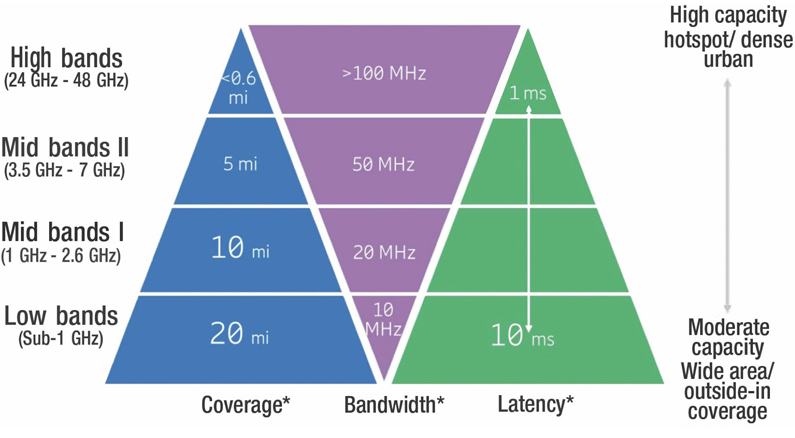
 RSS Feed
RSS Feed